Connect the Reactor Client¶
Info
Please contact bts-dev@be-terna.com to get your Reactor Client
- Start the Reactor Client
- Insert the app activation password which you received from our Team
- Click "CREATE NEW ENDPOINT"
-
Configure the client as pictured in the following images for a On Premises Environment or follow the guide Azure Authorization connection guide for an SaaS environment. Adapt "Name", "Endpoint" (base path for OData connections, use this pattern http://SERVER:ODATA-PORT/INSTANCENAME/ODataV4) and "Company".
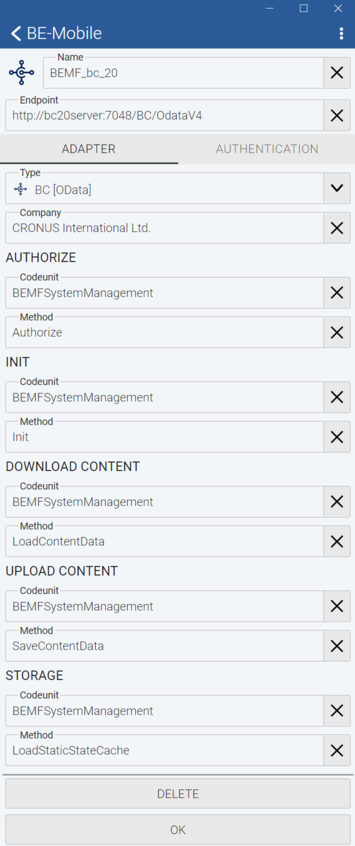
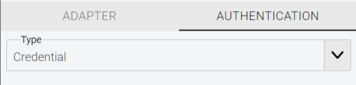
-
Click "OK"
- Choose the created endpoint and login with your Windows credentials
- You should now see an empty page